Selfie Studio, Photo Editing for Selfies
Selfie Studio provides you the creative tools to edit your photos to get just the look you want. A Pixarra product in the Studio series, Selfie Studio builds on the success of other Studio products by Pixarra, giving you a tool dedicated to achieving your photo vision quicker and better than other options.
In addition to cloners, Selfie Studio includes a Color Trace mode where instead of pure cloning, your brush picks of the color from the clone source at the start of the paint stroke. Now you are painting with the only help from the original image is a color.
Artsets
Selfie Studio comes with 7 primary ArtSets. Filters, Photo Edit, Blenders, Cloners, Erasers, Masks and Basic ArtSets. Additionally there are 5 user ArtSets that can hold up to 60 brushes each.
Clean User Interface
Selfie Studio, as all of Pixarra’s focused Studio products, has a clean interface, designed for an easy, quick work flow. Light and darker themes are available.
Quick Access Panels
The Color Management panel and the Brush Shortcut Panel are two panels you will use a lot. All the panels in Selfie Studio will automatically hide if they get in your way while editing your photos. Manually hiding all panels is also possible with the F3 hotkey.
Quick Command Panel
The Quick Command panel gives you a configurable array of buttons you can keep close at hand while working. Resize and reshape the panel to your needs. Add, remove and move buttons to create the layout that works best for you. Quickly show or hide the panel with the [F4] hotkey. Right click to edit a button or add one to an empty slot. [Ctrl] + click to drag a button to a new location. As an added bonus there is some functionality exposed in the Quick Command panel that isn’t available anywhere else in Selfie Studio.
Powerful Brush Effects System
Since User ArtSets are available you might be thinking where will you get new brushes from. There are a number of ways: user shared brushes in the Pixarra forum, brushes imported from Pro Studio, OR now you can edit brushes right in Selfie Studio with the powerful Brush Effects system from Pro Studio. First an IMPORTANT NOTE: Editing brushes is NOT an easy task. There are over 500 different effects that can be combined in 28 effect layers with each effect processed with 100’s of modifiers. I think it’s safe to say the Pixarra brush effects system makes for the most powerful brush engine in existence. Evidenced in the ability with the same engine to draw simple lines or fully detailed tree with a single stroke as can be seen in Tree Studio.
One of the common ways to use the Brush Effects panel is to tweak existing brushes in small ways to meet your needs and you can do this right in Selfie Studio and save them to the User ArtSets.
Layers
Easy access support for layers in Selfie Studio. The idea is to keep your work flow simple and fast. A simple single click to create a layer with no scrolling. Right click a layer for additional options. Drag layers to rearrange them.
Other features
- 64 bit color painting system for the smoothest blends available anywhere.
- World’s most powerful and flexible brush engine with the Pixarra brush effects system
- Automatic saving multiple copies of your work in progress.
- Brush compatibility with other Pixarra Studio products.
- Tracing paper to use as a guide.
- Up to 9 floating reference Image panels to hold reference photos when working on your art.
- Sketchbook system that automatically saves your work to your sketchbook.
- Switching pages in your book with a single key press (Page Up or Page Down)
- Saving your work to a range of standard image f


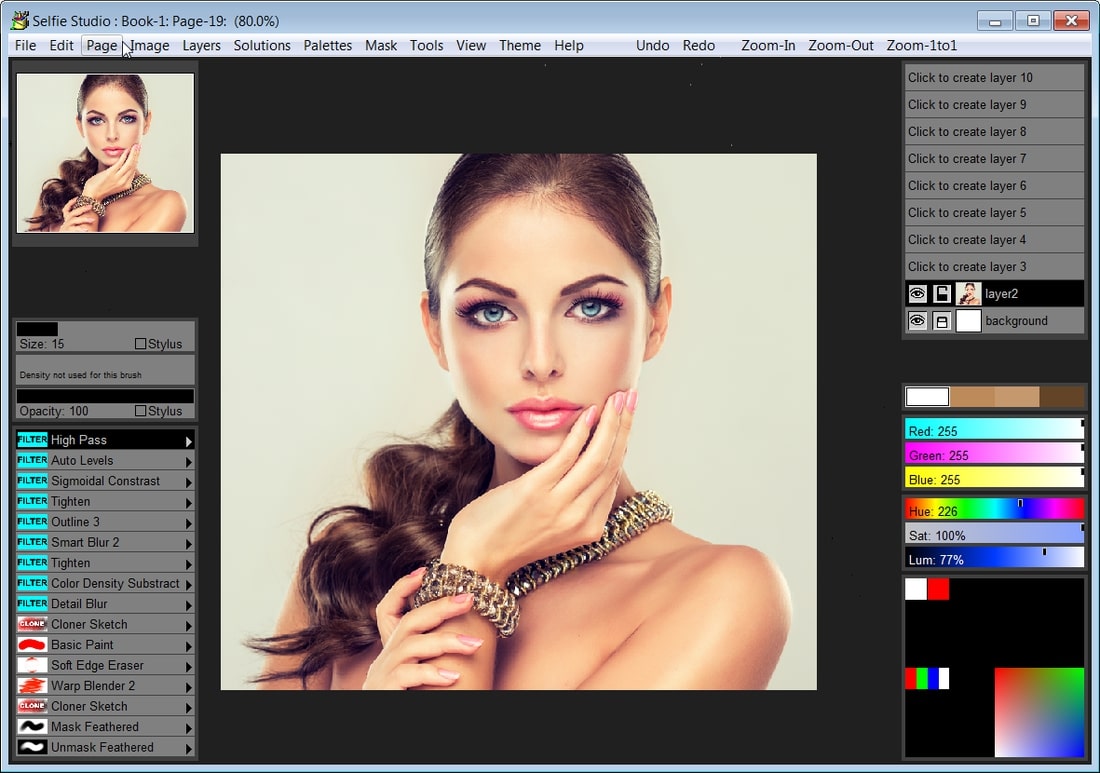
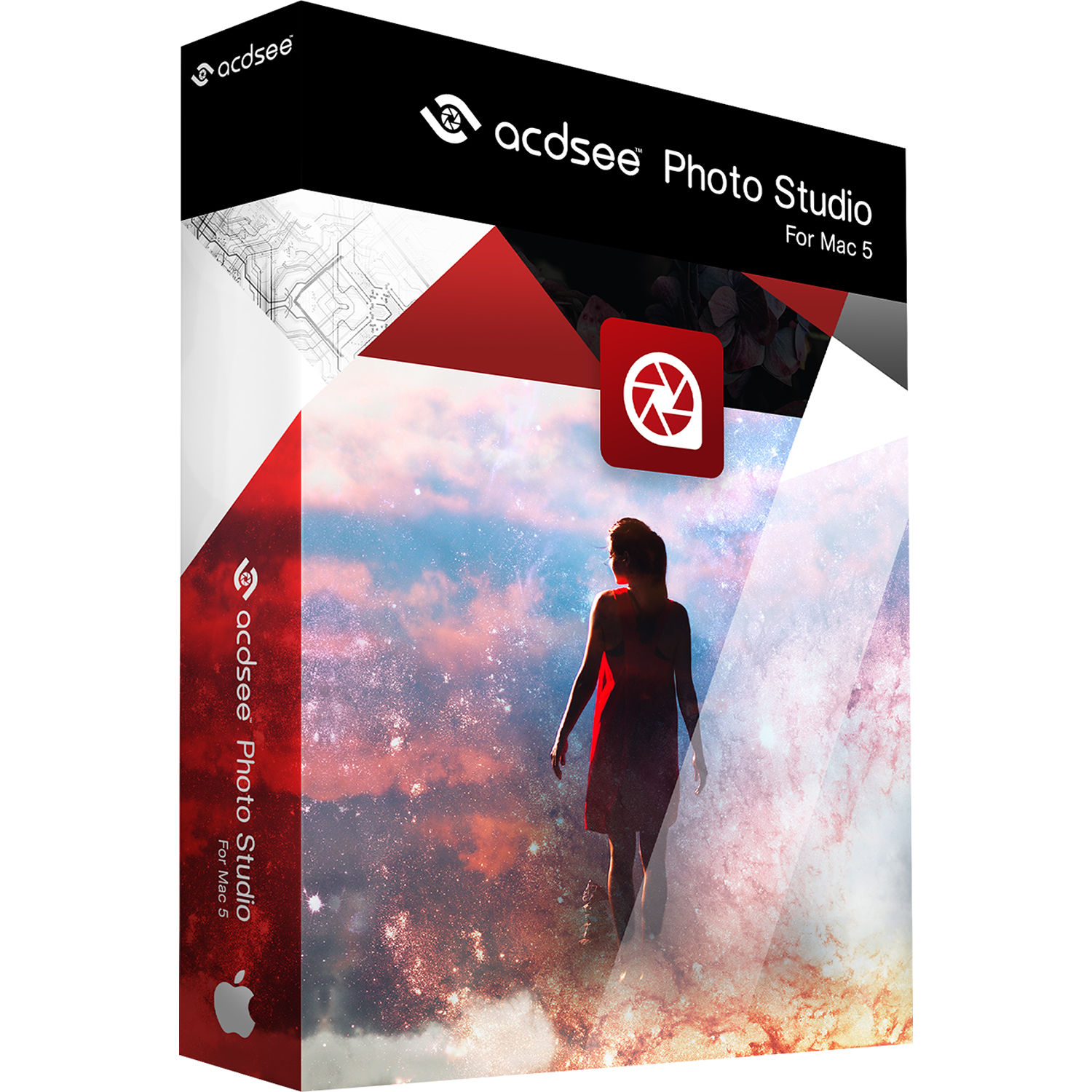
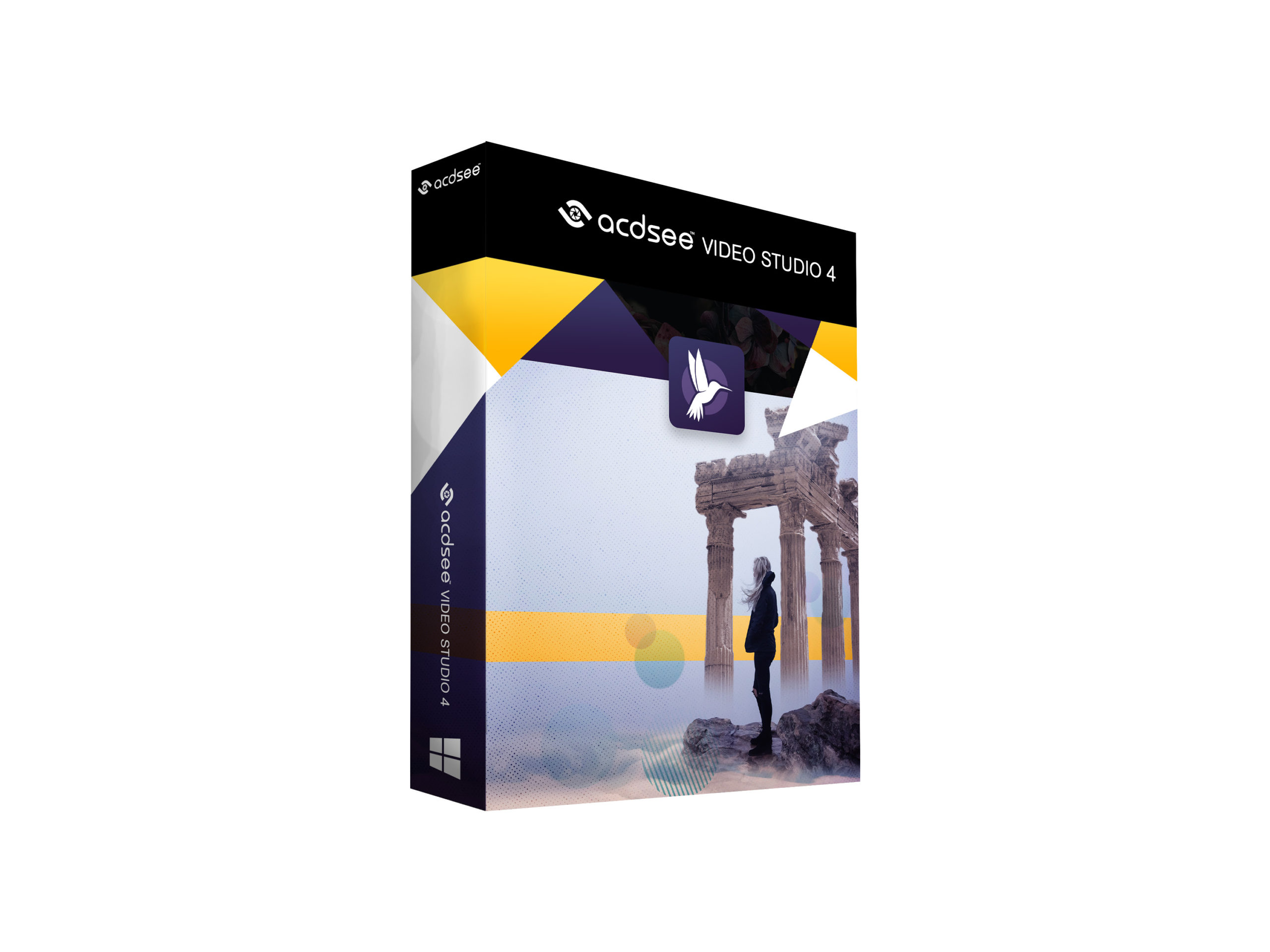
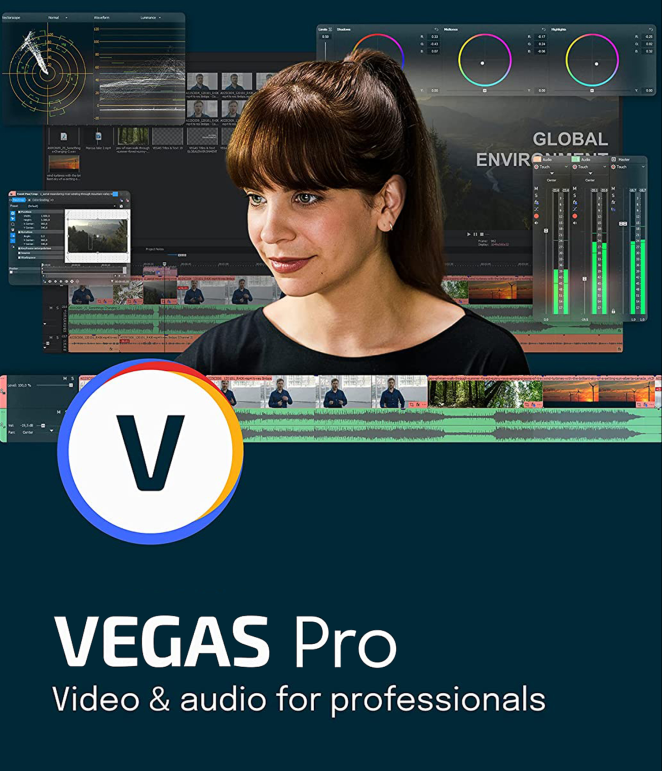
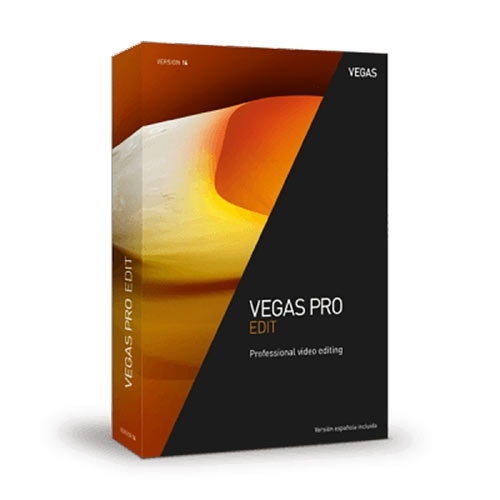
Reviews
There are no reviews yet.