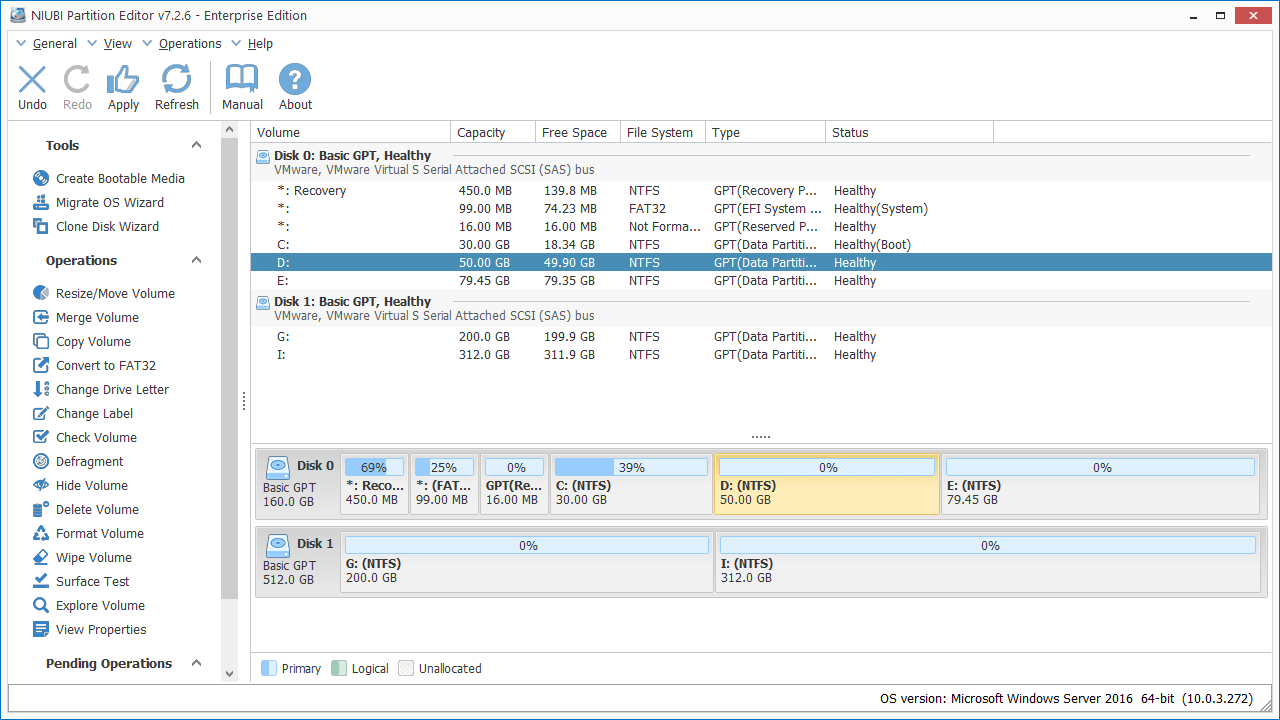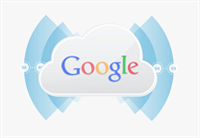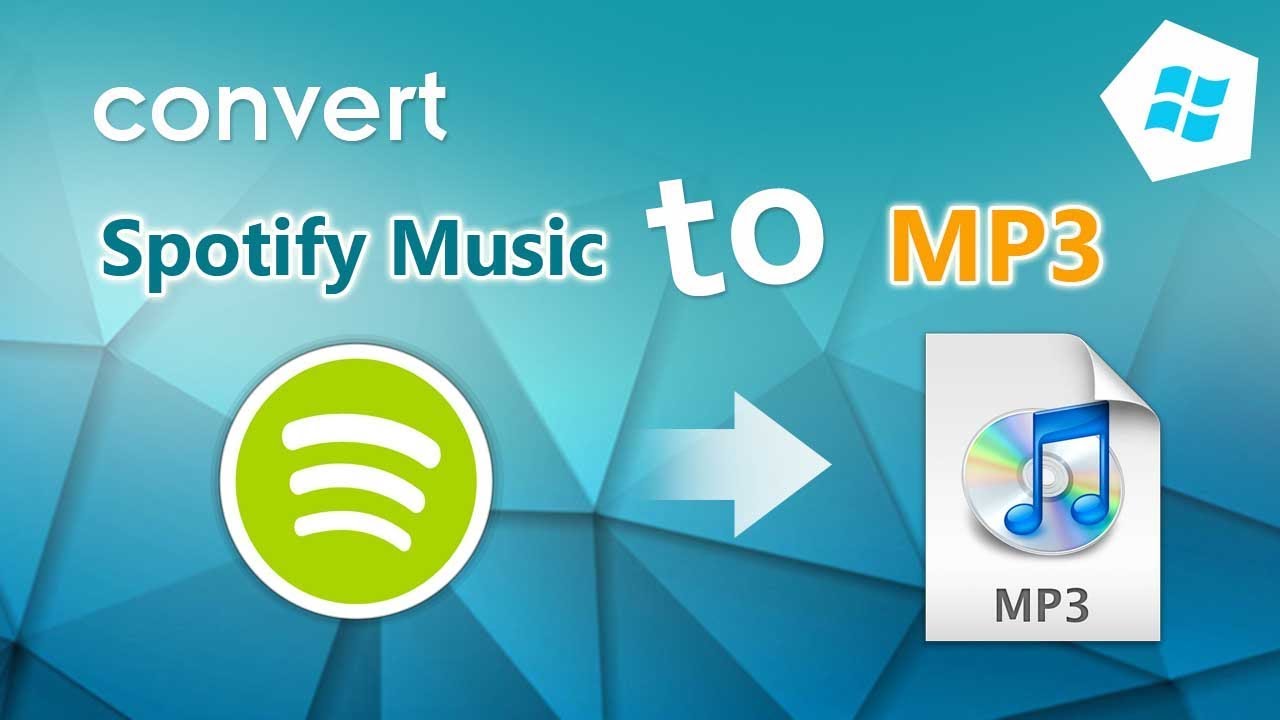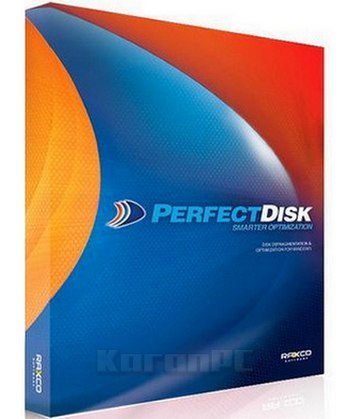#1 Enterprise Disk Partition Manager Software
For Windows Server & PC (32 & 64 bit)
30% to 300% Faster Than Other Tools
Unique 1-Second Rollback Data Protection
NIUBI Partition Editor Enterprise Edition is designed for medium and large organizations. It supports Windows Server 2019/2016/2012/2008/2003, Small Business Server 2011/2008/2003 and Windows 10/8/7/Vista/XP (32 & 64 bit). Local/removable hard disk, VMware, Hyper-V and all types of hardware RAID arrays are all supported.
Enterprise Edition can be registered on unlimited PCs and servers belonging to your organization, regardless of the locations. This enterprise partition manager helps you change size of allocated partition without losing data, optimize system, copy, convert and manage disk partitions with
Why NIUBI Partition Editor
1 Second Rollback
Automatically reverts computer to original status in a flash if any software or hardware issue occur while modify disk partition.
Cancel-at-well
If you applied wrong operations, you can cancel the ongoing operations at any progress in a flash without losing data.
Bootable Media
Create bootable CD/DVD/USB disc by several clicks.
Virtual Mode
The operations you do will be listed as pending, real disk partition won’t be modified until click Apply to confirm.
Extremely Fast
Unique file-moving algorithm helps resize and move partition 30% to 300% faster than any other tools.
All-in-One toolkit
Most of your disk and partition management requirement can be fulfilled.
Resize/Move Partition
Resize Partition
What to do when system C: drive or any data volume becomes full, waste a long time to start from scratch? NO! NIUBI Partition Editor helps resize allocated partition easily and safely.
- Shrink volume and generate Unallocated space on either side.
- Extend volume by taking free space from other partitions.
- Advanced technologies to protect system and data.
- Simply click, drag and drop on the disk map.
- 30% – 300% faster than ANY other tools.
Move Partition
Drag and drop to move partition with contiguous Unallocated space without data loss.
Merge Partitions
Combine two adjacent partitions into a larger one by several clicks without losing data.
Copy & Convert
Windows or some applications require specific style of hard disk or partition volume. NIUBI Partition Editor can covert disk and partition without losing data.
- Convert MBR style hard disk to GPT.
- Convert NTFS partition to FAT32.
- Convert Primary partition to Logical.
- Convert Logical partition to Primary.
- All by several clicks.
Copy Disk Wizard
File system level fast clone entire disk to migrate Operating System and data.
Copy Volume
Clone single partition to back up data or migrate to another larger disk.
Data Security
Erase Data
After you delete files, delete or format a partition, these files are still recoverable by professional tools. NIUBI Partition Editor can completely erase sensitive data to prevent being recovered.
- Wipe entire hard disk.
- Wipe single partition.
- Wipe Unallocated space.
- Simple and military level algorithm.
Hide Volume
Hide partition from File Explorer to prevent important data from unauthorized accessing. Easily unhide if you want.
Set Read-Only
Set read-only attribute to a hard disk preventing files from unauthorized modification.
Disk Partition Management
Create Volume
Create new partitions with free Unallocated space, much more options than Disk Management.
Format existing partition to use as a new drive. (All files will be lost)
Change Drive Letter
Change alphabet letter of a partition volume such as C, D, E, etc.
Set Active
Specify a partition as Active to boot Windows OS.
Clean Up Disk
This function is used to remove all partitions, un-initialize a disk to use as new.
Delete Volume
Delete entire hard disk or single partition if you don’t want to keep them.
Change Label
Add a new or modify the name of a partition for easier recognition.
View Properties
Check detailed parameters of a disk or partition.
Change Status to Offline
Convert a hard disk to offline status.
Initialize Disk
A new hard disk should be initialized before creating partitions and saving files.
System Optimization
Surface Test
Bad sectors are damaged and lost the ability to write and retrieve data, they can corrupt your saved data as well as slow down your computer. Surface Test can scan single partition or entire disk to check if there are bad sectors.
Check Volume
Check and repair error to ensure file system integrity.
Defragment
Defrag to improve the partition read and write efficiency.