LABORATORY EXPERIMENTS
The window on your left with the title bar “Acid Base Titration” contains a device that simulates the titration of a weak acid such as acetic acid. You don’t need to know about the titration of weak acids yet, just follow the steps to see how Virtlab works.
The window can be moved by clicking and dragging on it’s title bar and resized by clicking and dragging on the small box in its lower-right corner. Windows can overlap. Clicking on the title bar brings a window to the front. (Unlike windows in your desktop applications, only the title bar can be used to bring a window to the front!)
The beaker with the rotating stirring rod contains a weak acid. In the “Initialize” panel the textbox adjacent to the label pK specifies a value of 4.75. The pK of acetic acid is 4.75. You can change this parameter and click “Reset” when you wish to experiment with other weak acids.[1] (You can also change the starting concentrations of acetic acid, [HA]init, and acetate, [A]init, in the beaker, but we won’t do that in this introductory exercise).
Positioned above the flask is a burette that contains a strong base such as NaOH. Click on the button “?” and notice that a small yellow arrow now points to the red stopcock at the base of the burette. This stopcock is the only hotspot in this simulation. Clicking on the red stopcock delivers a continuous stream of concentrated NaOH to the beaker beneath.
Try it!
Did you see the readout of the pH meter change as NaOH was added to the beaker? Did you see that the concentrations of acetic acid [HA] and acetate [A] change in the “Calculate” panel?
Now it’s time to try a real experiment.
1. Verify that the “Initialize” conditions of your laboratory are: [A]init = 0.000, [HA]init = 0.100, and pK = 4.75 then click on “Reset” to initialize the laboratory.
Click on the burette’s stopcock briefly and then record the Base Added and pH on a pad of paper. Continue adding known amounts of sodium hydroxide (NaOH) and recording Base Added vs. pH. If you have graph paper available, plot Base Added (x-axis) vs pH (y-axis). Table 1 displays the results we obtained and Figure 1 displays our plot. (Click on the “Table 1” and “Figure 1” hyperlinks to see these results on the right.)
2. There is a hyperlink “Laboratory Notebook” near the top right of your screen. If you have Excel or an Excel compatible electronic spreadsheet program on your computer you should be able to click on this hyperlink and retrieve the laboratory notebook for this exercise. Although you do not need to use this notebook, we sometimes add automatic graphics (e.g., Figure 1 above) and other supporting features that will make it easier for you to record your results.
If you are running on a PC, the notebook may open in Internet Explorer. If you are running on a Mac, the file will download to a default directory on your computer. Depending on your computer’s security settings, you may or may not receive a warning about this file. On a PC, clicking “Open” in the warning dialog box will open the notebook in Internet Explorer in a new window.[2] On a Mac, you will need to find the file and open it.
If your computer supports Excel or a data compatible counterpart, click on “Download Notebook” now. Unlike the windows in Virtlab itself, the notebook is in a separate window and can be hidden by the Virtlab browser window. Transfer your data to this notebook and observe that a plot of Base Added vs pH is automatically generated.
3. It would be nice if your computer screen is big enough to permit Virtlab instructions, laboratory, and notebook to be visible on the screen at the same time. Alas, most students find such crowded screens confusing and difficult to use. You will probably choose to write Virtlab results on a pad of paper and then transfer to your Laboratory Notebook. The choice is up to you.
4. If you would really like to enter data into the Laboratory Notebook directly you can print out these instructions so that only the laboratory and Laboratory Notebook need be on the screen at the same time. Simply resize your browser window so that only the laboratory is visible. There is a hyperlink in the very first line of these instructions entitled “To print, click here to download as an RTF File”. RTF files can be opened by most word processing programs and you can then print these instructions.
Congratulations, you have completed a virtual experiment in a virtual laboratory!
Although the laboratories may become more complex and science more sophisticated, you now know how to use the “Laboratories” section of Virtlab. Let’s move on to “Models”.
For further work, click on the “Models” tab or register on the site for simulations involving stoichiometry, ideal gas law, solutions, acid-base equilibria, and more.
-
5 Stars
-
4 Stars
-
3 Stars
-
2 Stars
-
1 Stars
Average Star Rating: 0.0 out of 5
(0 vote)
If you finish the payment today, your order will arrive within the estimated delivery time.





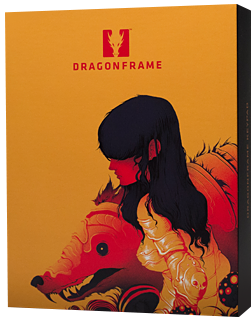
Reviews
There are no reviews yet.